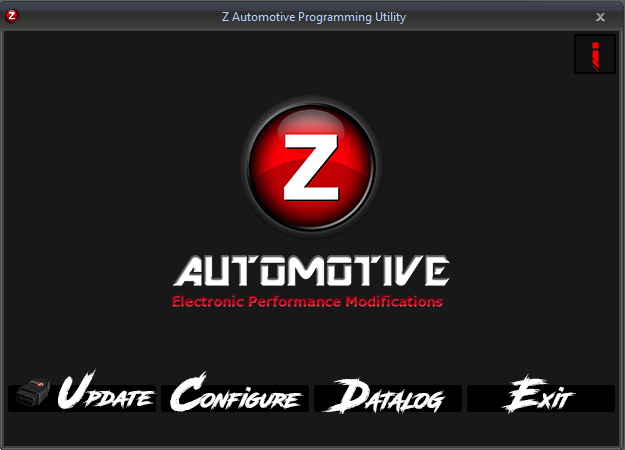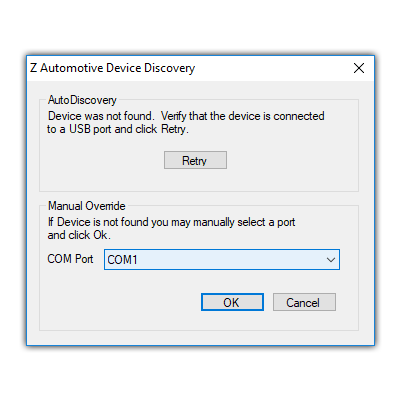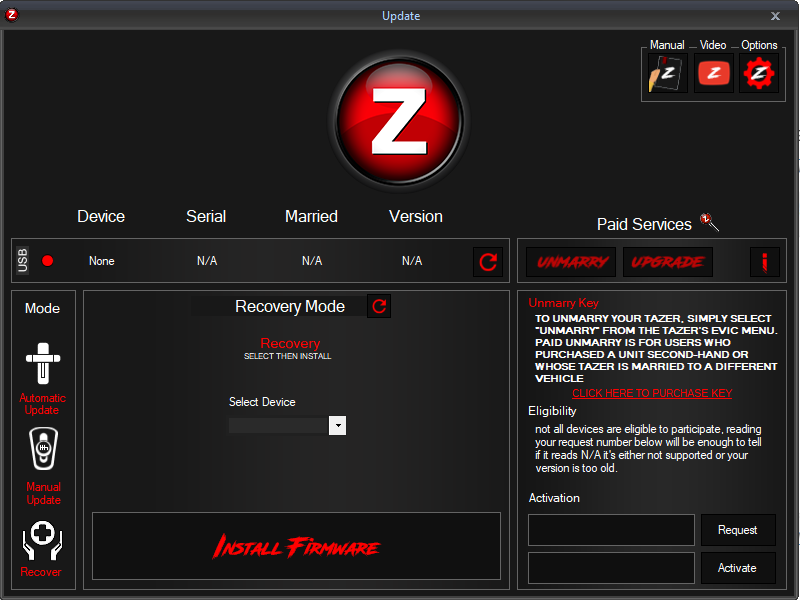Windows
The light’s blinking but the Tazer’s not working in my vehicle!
The ZPU update software doesn’t recognize my Tazer!
COM Port??
Follow the steps below to factory restore your Tazer in the event of corrupt or missing firmware.
NOTE: YOU LIKELY WILL NOT SEE ANY INFORMATION IN THE TOP BAR UNTIL THE FOLLOWING PROCESS IS COMPLETE.
STEP 1
Download and install the Z Automotive Programming Utility to begin.
step 2
Open the program with the Tazer unplugged, click “UPDATE” and note the available COM Ports (there might not be any). Then close and reopen ZPU with the Tazer plugged in and click the new COM entry and click OK.
-
- If no new COM Port appears, try a different USB cable. It is a generic “USB Mini-B” that you can get from Amazon/Best Buy/etc.
- If the COM port dropdown does not appear, that means your computer recognized the Tazer and you can skip to step 3.
step 3
Click “RECOVER” on the left side of the update screen. Select the correct device from the dropdown menu, click “INSTALL FIRMWARE,” then follow the prompts on the screen.
step 4
Click “Automatic Update” on the left side of the window. Click Install Firmware to update to the current firmware version.
MacOS
The light’s blinking but the Tazer’s not working in my vehicle!
The ZPU update software doesn’t recognize my Tazer!
USBSERIAL??
Follow the steps below to factory restore your Tazer in the event of corrupt or missing firmware.
NOTE: YOU LIKELY WILL NOT SEE ANY INFORMATION IN THE TOP BAR UNTIL THE FOLLOWING PROCESS IS COMPLETE.
STEP 1
Download and install the Z Automotive Programming Utility to begin.
step 2
Open the program with the Tazer unplugged, click “UPDATE” and note the available USB Serial Devices (likely nothing). Then close and reopen ZPU with the Tazer plugged in and click the new usbserial entry and click OK.
-
- If no new usbserial device appears, try a different USB cable. It is a generic “USB Mini-B” that you can get from Amazon/Best Buy/etc.
- If that doesn’t work, install the correct version of the FTDI driver for your version of MacOS from this link: https://ftdichip.com/drivers/vcp-drivers/
- If the usbserial device dropdown does not appear, that means your computer recognized the Tazer and you can skip to step 3.
step 3
Download the current firmware version for your Tazer from this page: https://www.zautomotive.com/updates/
DO NOT TRY TO OPEN THIS FILE, THAT WILL NOT DO ANYTHING.
step 4
Click “RECOVER” on the left side of the update screen. Use the file select button to navigate to the “.zfw” firmware file. Then follow the prompts on the screen.
step 5
Click “Automatic” on the left side of the window. Click Install Firmware to update to the current firmware version.