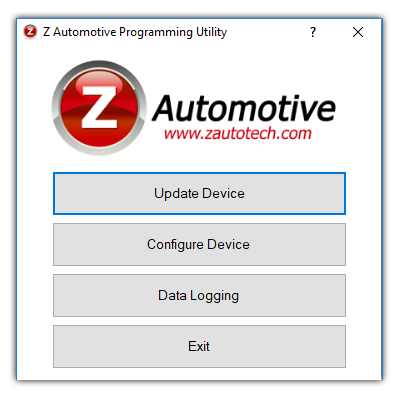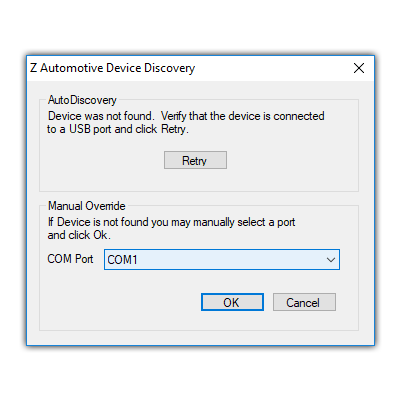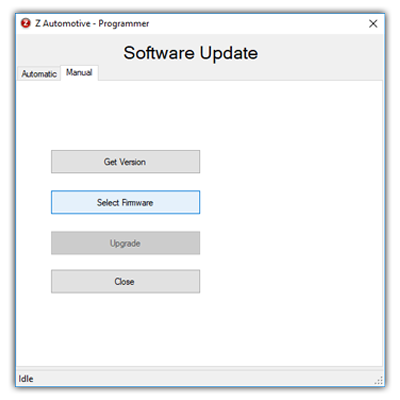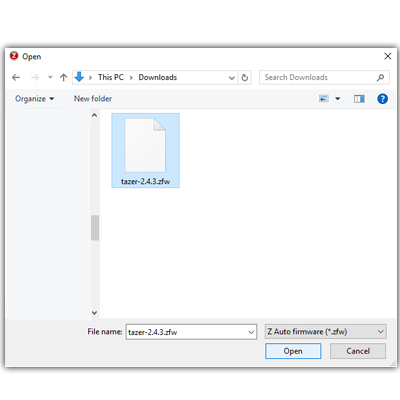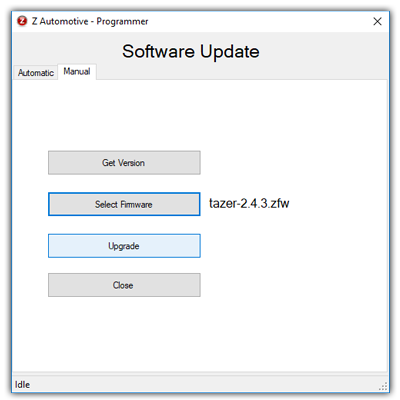STEP 1
The purpose of this page is to help you factory configure your device in the event of a corrupt or missing firmware. Download the programming utility and base firmware to begin!
step 2
With the Tazer USB cable disconnected, open the ZPU utility. Select Update Device. The utility will not detect the device and will display a device discovery screen with a COM port drop down menu, select it and take note of which ports are available.
step 3
Close the utility, plug in the device USB, and open the utility again, then select Update Device.
Select the COM port drop down and select the new entry in the list, this is your device. Press OK.
step 4
Select the ‘Manual’ tab, Press ‘Select Firmware’, choose the base firmware file that you downloaded then select Upgrade.
(optional)
If the Tazer LED stops blinking after 5 seconds and the update fails, unplug and replug the Tazer in and hit Upgrade within the 5 second window while it blinks.
step 5
Once the Base Firmware is loaded, you can then proceed to load in the latest firmware by selecting the ‘Automatic’ tab and selecting “Check for Updates”